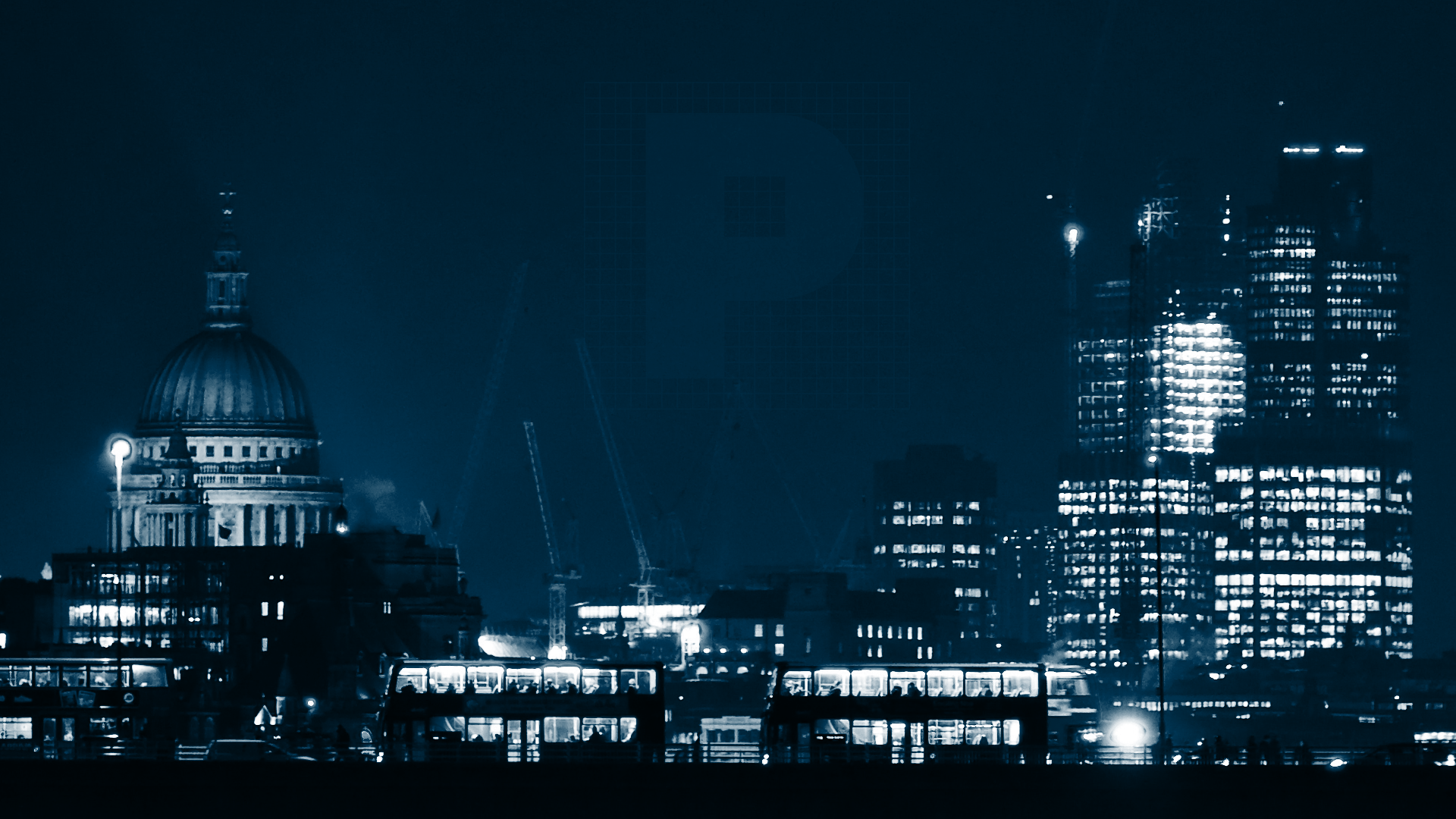Section 7 - Terminal – has several functions where clients can view trades, news, account history, alerts, internal mail, program and expert advisors log.

- Trade - Details of open positions and pending orders, allowing clients to manage all trading activities. Please see below for a detailed guide to the Trade tab.
- Exposure – This tab contains the summary of the current exposure by asset (Symbol) type.
- Account History - History of all performed trade operations and balance (deposits and withdrawals) excluding current open positions.
- News - All financial news incoming to the terminal from Market News International can be viewed from this tab.
- Alerts - Clients can set and view alerts in this tab.
- Mailbox - Incoming/outgoing emails are stored here.
- Market – This tab connects the users with the MQL4 programs that allow users to buy trading tools such as indicators etc.
- Code Base – Allows the client direct access to the various codes published on the MQL4.community allowing clients to download codes and attach it to the tick charts straight away.
- Experts- Information about functioning of the attached experts, including opening/closing of positions, order modifying, the expert's own messages are published in this tab;
- Journal - Information about the terminals events during its operation, including all trading operations performed.
Trade Tab (Detailed)
The trading tab contains information about the current status of the account. It lists open positions along with account balance, margin, free margin, equity and unrealised profit and loss.
- Order – Unique MT4 ticket ID.
- Time – Time that the position was opened. (Year.Month.Day.Hour.Minute)
- Type – This describes the type of trade, whether it was a buy or sell, or a Sell Stop/Limit, Buy Stop/Limit in the pending orders list.
- Size – The size of the trade recorded in lots.
- Symbol – This reflects the name of the Symbol traded.
- Price - Price that the position was opened. This will be a static number and should not be confused with the second ‘price’ column in section 9 which is explained below.
- S/L (Stop Loss) – This will show the level at which a stop loss has been placed at. This column will show a zero value for positions and orders that do not have a S/L in place.
- T/P (Take Profit) – This will show the level at which a take profit has been placed at. This column will show a zero value for positions and orders that do not have a T/P in place.
- Price – This field will reflect the current price of the symbol traded. This will be updating as the price of the symbol moves and should not be mixed up with the static opening price seen in column 6.
- Commission – This will reflect the commission charges for clients who have a commission account. Clients who do not have a commission account, the field will reflect a zero value.
- Swap – Any charges for holding positions overnight will be recoded in this field.
- Profit – This column will reflect the profit or loss from the opening positions.
- Status Bar – This grey panel reflects the account balance, equity, margin, free margin and the margin level as well as the running profit and loss for the current open positions.
- Pending orders – Here you will see a list of the pending orders. The fields 1-9 above correspond to the pending orders section.
Managing trading activities through the terminal tab.
It is possible to manage your trading activities by right clicking on any open positions or orders in your trade tab in the terminal window. This will bring up the box to the right and will allow you to do the following functions:
- New Order – This selection will allow clients to open a new order and can also be accessed by pressing F9 (detailed description of the order window below).
- Close Order – This selection will allow clients to close a position only if the client has right clicked on an open order.
- Modify or Delete order – This option allows clients to edit or delete an order. The user can move stop loss and take profit levels. The user will be notified if the levels are too close to the market price and prompt them to be changed.
- Trailing Stop – By selecting trailing stop, clients can place/edit and delete any trailing stops on their open positions/orders. Trailing stops are set by points. For example a trailing stop of 50 points is equivalent to 5 pips.
- Profit – This give the client the ability to choose how their profit and loss is depicted in their terminal window. The client can select points, term currency or deposit currency.
- Commissions – This gives the client the ability to display or hide the commission column.
- Comments – This gives the client the ability to display or hide the comments column. This field will display any comments made by the client when a position is opened or an order is placed.
- Auto Arrange – With auto arrange enabled, when the client changes the window size, the columns arrangements will automatically alter to fit the window size.
- Grid – This gives the client the option to add or remove the grid column dividers.
New Order Window
Below is the new order window which can be access by ‘Tool>New Order’, pressing F9 or by right clicking on a symbol in the market watch and selecting ‘New order’.
- Symbol – This field gives the client the ability to choose what symbol they want to trade/make an order for.
- Volume – Clients can select the quantity they require. This is measured in lots.
- Stop Loss – Clients can enter there stop loss before placing a trade or pending order.
- Take Profit - Clients can enter there take profit before placing a trade or pending order.
- Comment – Clients can enter a comment regarding a trade (maximum 27 characters).
- Type – This drop down gives clients the choice of a market execution or place a pending order.
- Bid/Offer – This shows the current bid and offer for the selected currency pair.
- Sell – By selecting sell, the client’s market execution or pending order will be a sell trade.
- Buy - By selecting buy, the client’s market execution or pending order will be a buy trade.
Expert Advisor Testing
Tester Window – This window is used for the testing of expert advisors and allows the user to optimize the parameters. The ‘expert’ is tested on the historical data in order to work out its profitability. It can be opened from the main task menu by selecting ‘Strategy’, or by using Ctrl + R.
- Settings – Allows the client to alter the settings of the expert advisor.
- Results – Details the results of the trading activity performed by the expert advisor as well as reflecting any changes in account balance due to realised profits/losses.
- Graph – Shows the results of the expert advisor in a graph format.
- Report – An extensive detailed report of the expert advisor including efficiency, profit and loss, the most profitable and unprofitable trades etc.
- Journal – Record of all activity logged in chronological order.